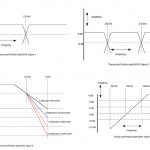One of the few things in audio that remains constant in spite of technological change is the concept of gain structure. Gain structure refers to the manner in which signal levels are set in (and between) various components of any audio system. Poor gain structure can cause noise of the hissing type (as opposed to hum or buzzes), distortion, lack of headroom and grossly mismatched meter readings between different devices. You might also find that your PA system does not play as loud as it should. Let's examine this in detail.
It's in the Pipes
Think of audio signals like water flowing through pipes. When water enters a building, there is a certain amount of pressure (gain). If the pressure is too low, then the water might not be able to provide a comfortable shower on the fifth floor. This is akin to insufficient gain. On the other hand, if we force the water into the building with too much pressure, we might cause a pipe to burst. This is akin to distortion. The trick is to use enough pressure to get the water (signal) where you want it to go without causing damage.
Proper gain structure starts with interfacing the various components. Even before we think about setting "gain" or "trim," we must properly match our devices. You already know that you need to connect microphones to microphone inputs and line-level signal to line inputs (if you didn't, line up for a beating with 10-gauge speaker wire). I'm alarmed at how many people connect outboard processors running at -10 to a console insert or line input designed to accept a signal at +4 (or vice-versa) For example the Drawmer DL241 compressor can be switched between -10 and +4. This setting should match the operating level of the console's insert or output bus. There's no danger in a mismatch, but it precludes the compressor from working correctly. If the operating level of the comp is set to -10 and the console insert is at +4, you may find that you are always getting too much compression and you are overloading the audio output of the comp. That's because the comp is receiving a signal that is too high for its operating level. A similar issue crops up when interfacing a console with outboard reverb or delay. Suppose your console is running an aux send at -10 and the input level on the processor is at +4. Even when you crank the aux way up, the processor receives too little signal. As a result, you can't hear the effect. To compensate, you turn the aux return up, introducing noise into your mix.
More serious problems arise when you have a drive processor mismatched with the operating level of the master L/R output bus. A +4 console driving a -10 processor eats up headroom too fast and often produces audible distortion, even though the master meters on the desk look okay. Conversely, running a +4 limiter on the master bus insert with a console operating at -10 means you won't get the system protection you are seeking, because the console output may never reach the threshold of the limiter. While you're at it, pay attention to the outputs of your wireless receivers (some deliver mic level, others line level) and use direct boxes (not line inputs) for keyboards or other instrument-level devices such as samplers.
Feeling the Flow
Assuming that you have paid the proper attention to the aforementioned, we can look at signal flowing through the console. Proper gain structure on a microphone input is critical to clean sound, because mics put out such weak signals. You must get the "trim" or "gain" setting correct in order to safely deliver the signal to the rest of the chain. You can boost the fader up as high as you want, but if the trim is off, you'll get nothing but noise. Conversely, if you have the trim way up and the fader way down, chances for distortion are much higher.
Many mixing consoles – including some really expensive ones – provide minimal input metering simply due to the added cost, often giving you nothing more than a green "signal present" LED and a red "overload" LED on each input channel. In this case, adjust the trim until the LED blinks red, and then back it off a bit. Since some consoles have more headroom than others, you'll have to experiment to see how far you can push the trim before distortion occurs. Check the manual to find out if red means "distortion" or "you are almost out of headroom." There's a big difference.
A popular feature on many consoles is PFL (Pre Fade Listen), where pressing a button on the channel switches the mixer's main meter to show the level of this one channel before that channel's fader. You can raise the trim until the PFL meter reads "0," but remember this: other microphone signals must make it into the audio "plumbing" during the mix – so leave a bit of headroom for EQ by PFL'ing the signal around -5. When you start combining signals, you won't overflow the main mix pipe. If you have the trim all the way down and the PFL signal is still way over "0," look for a pad switch on the channel and use it. This will lower the sensitivity of the mic preamp by a fixed amount, reducing the possibility of distorting the signal. Some budget mixers lack a pad switch. If that's the case, pray that the mic has a pad, or you are S.O.L.
Variations on PFL metering include "Solo," but beware that some variations of solo require that the fader be temporarily set to "unity" for an accurate reading. Unity is usually marked with a "0" or a small arrow. This is where the fader transfers exactly what it is receiving, neither boosting or cutting the signal.
Fig. 1 shows the input fader of a Crest XR20 mixer with a two-color LED for signal present (green) and peak (red). When you press PFL, the main L/R meter (Fig. 2) is temporarily switched to show PFL for the channel and the "Solo" indicator is lit.
Metering on an analog console is typically either VU (average) or Peak, both of which imply a certain amount of headroom beyond "0." Digital desks, on the other hand, more often provide a scale of dBFS (deciBels relative to Full Scale), where "0" means "You are out of headroom." Generally, you don't want to go there, because digital signal paths distort in a nasty way.
Once the trim is set, you can bring up the channel fader to hear the signal. At least some of the channel faders should be at or near the "0" mark. If all the faders are all very low or very high, something is wrong with the gain structure. Keep in mind that other "valves" in the audio path – such as the main mix fader(s) – should be set at or near "0." If setting the master at "0" makes the volume in the room too loud, turn down the level controls on the power amps. If you need to bring the master fader all the way up to get adequate volume in the room, either the power amps are set too low or your system is underpowered.
When sub-mixing inputs (10 channels of drums to a stereo pair of audio subgroup faders, for example), similar concepts apply. Think of a subgroup fader as a hot/cold mix valve. In order for the mix valve to operate properly, you need correct pressure of hot and cold water before mixing. Use the kick drum channel as a reference. Set the subgroup faders to "0" and add the kick so that the subgroup meter comes up to around -3. This leaves headroom for the remainder of the kit. Mix the rest of the drum channels into the subgroups to taste, and once you have a balance, use the subgroup faders to adjust the overall volume level of the drums. Most digital desks don't offer audio subgroups, so you can skip this step, instead using the DCA (Digitally Controlled Amplifiers) for group masters. DCAs should be set to "0" as a starting point.
When combining analog and digital gear (such as an analog desk with a digital drive processor), it's crucial that you understand how metering relates between devices. Imagine you are mixing on an analog desk with VU meters for the L/R Master and that desk is feeding the input to a digital drive processor. The drive processor may use the dBFS scale for its input metering. You need to know the point on the dBFS scale that corresponds to "0 VU." Sometimes 0 VU equals -20 dBFS, but it could equal -16 dBFS. Check the specs, pay attention. It ain't rocket science.