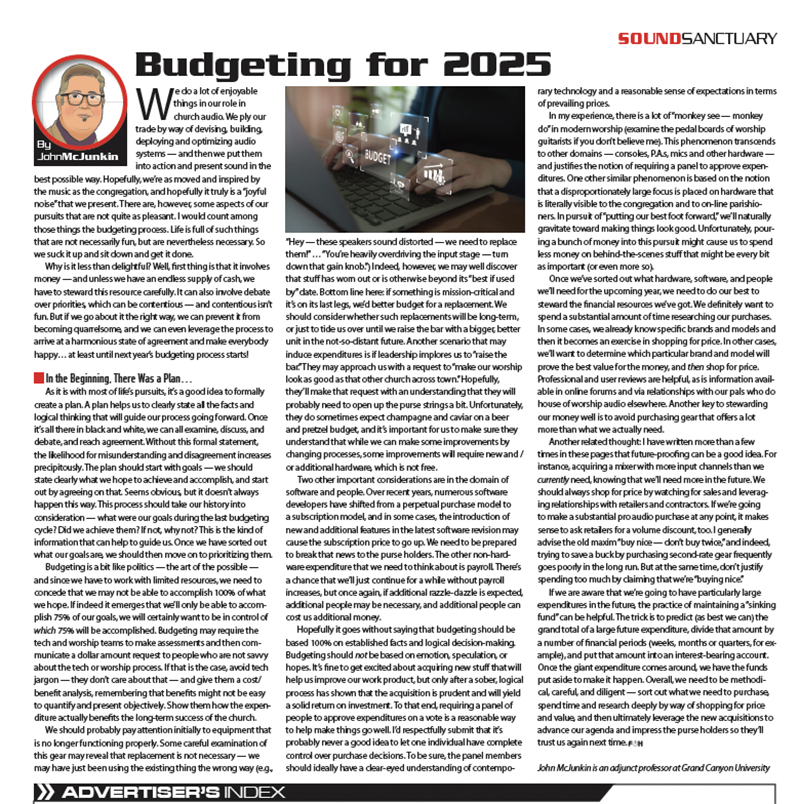The first time I heard the term “virtual sound check,” I wasn’t sure exactly what it meant. In fact, the idea of using pre-recorded multi-tracks as sound check material goes way back. I’ve been playing back multi-track audio as a teaching tool for well over a decade, before I even heard the term “virtual sound check.” I have no idea who came up with this or who tried it first, but certainly it has been around for quite some time, going back to the days when brave souls toured with racks of Alesis ADATs and Tascam DA-88 tape drives.
However, over the last 10 years, the ubiquitous nature of digital consoles and multi-track recording systems has allowed virtual sound check to enter the mainstream. Anyone with access to a digital console and a laptop has this capability.
The Recording Process
The fundamentals of live multi-track recording are unchanged by virtual sound check. However, if you know you’re multi-tracking with the intent of using the tracks for virtual sound check, you’ll want to be absolutely sure that your recording settings are correct. First and foremost, each channel should be recorded straight off of the A/D converter. Most digital consoles call this pickoff point “top of channel.” If you are instead using direct outputs to feed your recording, make sure that they are “pre” everything; pre-EQ, pre-dynamics, pre-insert. If your direct outputs have adjustable level, confirm that they are all set to 0dB, or unity gain.
Virtual Sound Check (and its Limitations)
A virtual sound check is a powerful tool to create great mixes. It is not without its limitations however, and understanding those is important to using the tool effectively. Interestingly, many of the limitations of virtual sound check are analogous to the limitations of the live recording process itself. Have you ever done a stereo soundboard recording and been disappointed with the results? In most cases, a straight stereo board feed is dull, lifeless, lacks drums, and has really hot keys and vocals. Sources that have little acoustic output level (keys, acoustic guitar and vocals, for example) are typically too loud in a straight soundboard mix, while loud sources coming off of the stage (such as drums) are too quiet. If your drums are already loud in the room, you won’t need to put as much drums into your mix and therefore, your board recording will lack drums.
Now take that logic and reverse it. When virtual sound checking, you won’t have nearly as much acoustic level coming off of the stage as you’re used to with a live band. Your mix will sound miraculously cleaner and easier to manage. Don’t let this fool you into pushing the instruments hotter in your mix. In fact, don’t move the overall instrument levels much unless you are 100 percent confident in what you are doing. Use virtual sound check more to work on tonality, EQ, compression and effects rather than overall level management.
The Playback Process
Most digital consoles have a built-in virtual sound check workflow. On a DiGiCo console, it’s accessed via the “Listen to Copy” and “Set Listen Source” buttons in the upper left corner on the Audio Router screen, as shown in Fig. 1. On an Avid, it’s setting your input sources to “Virtual Sound Check” mode. Whatever your case may be, it’s probably a far cry from the days of manually repatching analog lines, or even manually repatching in a digital console patchbay. Before attempting a virtual sound check, make sure you understand the workflow for your particular digital console. Find it in the manual and read up on the nuances because each system is a bit different. If you don’t get it quite right, you might have unexpected or unusual levels that can really mess up your entire plan.
Tweaking Your Mixes
Once your system is set up for a virtual sound check workflow, it’s time to start improving your mixes. If you’re using wedges on stage, I recommend turning these on. As you know, wedges contribute energy into the house, having an effect on your FOH mix. Depending on the size of your room, this can have a major impact on your house mixing decisions, so you’ll want those incorporated into your virtual sound check workflow. Again, focus on the strengths of virtual sound check and avoid its pitfalls. For example, work on the blend of your lead and background vocalists. The actual acoustic output of a vocal is negligible, so not having a live vocalist in the room has little impact on what you do on the console. Work on things like vocal EQ, compression and especially effects like reverb and delay. A virtual sound check session is a great opportunity to learn something new or try a new effect you’ve never used before. I often describe these sessions as “consequence free environments,” where no one else is in the room, and you can make mistakes and try new things. Also, don’t neglect the powerful ability to listen to your artists monitor mixes while doing a virtual sound check. Most people focus their attention on the house mix, but use the opportunity to take a critical listen to IEM and wedge mixes. Are there any improvements that can be made without your artists in the room?
Speaking of your artists, a somewhat newer workflow for virtual sound check is the ability to incorporate live artists into your virtual sound check on a channel-by-channel basis. Suppose one of your singers needs to practice or rehearse without the entire band. Many digital consoles now have the ability to perform virtual sound check only on certain channels. For example, you might be using pre-recorded tracks for your band, but you retain the ability to use live mics for your vocalists. Perhaps you have a guitar player who needs practice on stage. You can perform a virtual sound check on all but the guitar channel, allowing the player to jam along with the pre-recorded band. These are all powerful tools that not only help you as the engineer, but your artists as well.
Vince Lepore is the technical director at St. Luke’s United Methodist Church in Orlando and teaches live production at Full Sail University.