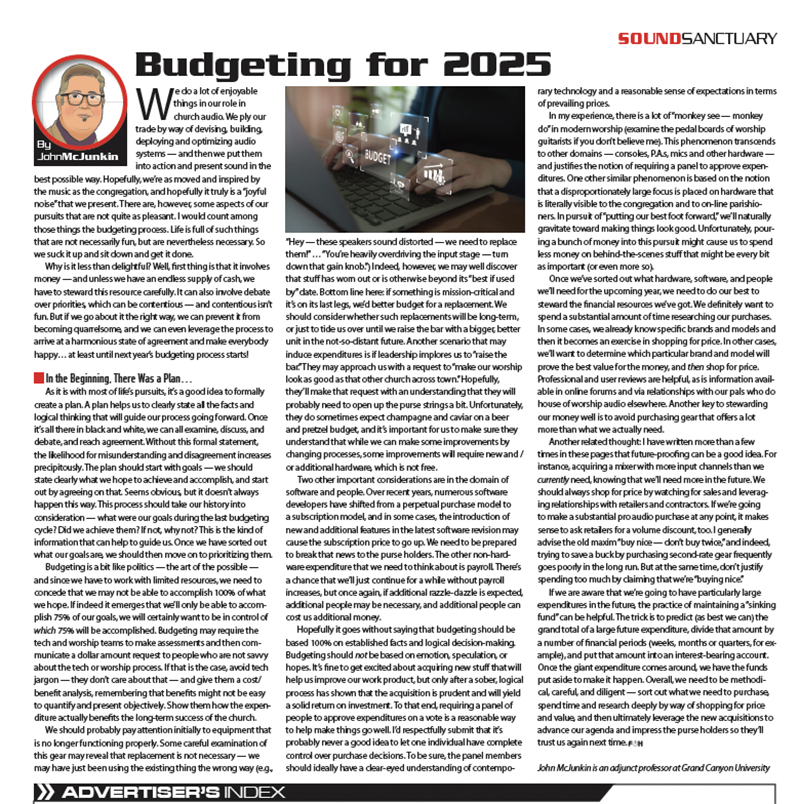So your church has made that rather large investment in a digital mixing console. Are you using it to its full potential? One of the most misunderstood and overlooked aspects of digital consoles is snapshot automation. Ironically, over the past decade of teaching digital consoles, I’ve heard people say things like “snapshots are cheating” or “the console is mixing for you.” Those statements couldn’t be further from the truth. Snapshots allow you to focus more on your mix, and less on the tedious process of muting and unmuting channels and getting faders into position. Anything that allows you to “listen more and look less” is a great tool.
Snapshots vs. Show Files
The difference between a snapshot and a show file is a topic that comes up a lot amongst my students. So what are the differences between the two? First and foremost, you’d never load a show file mid-performance, whereas snapshots are intended for use while mixing. Show files and snapshots are like different levels of storage. Despite their name, show files are almost like a folder that contains your entire console, including its current snapshots. Essentially, show files are a level of storage higher than snapshots. If you’re using snapshots, you’ll want to store show files as well. Most digital consoles don’t allow you to offload your snapshots directly to a USB key, so if you want to be secure and store your data on an external drive, you’ll need to use show files in addition to snapshots.
What Gets Stored?
In a word: Everything! On most digital consoles, when a snapshot is created, the console stores the entire state of your mixing surface. That includes your fader positions, mutes, EQs, dynamics, aux sends and pans. Literally everything about your mix is stored. Of course, this short article can’t speak to every console on the market, and there are some exceptions. For example, several popular consoles do not automatically store plug-in settings when a snapshot is created. Plug-ins have to be manually added to snapshots after the fact. That could be good or bad, depending on your perspective, but for now, let’s assume that when a snapshot is created, the console stores everything about your mix.
What Gets Recalled?
This is where things get tricky for new snapshot users. When a snapshot is initially created, everything about your mix is stored within that snapshot. When a snapshot is recalled, the data is filtered by your scope settings. Scoping allows you to manage precisely what is recalled. The quality of your console’s snapshot section will determine how granular your scoping can be, but let’s just think in terms of big chunks of data for now. First off, scoping is typically done on a per-snapshot basis, meaning that your scope settings can be different from one snapshot to the next (i.e., it isn’t global to your entire snapshot list). If you simply want your snapshots to mute and unmute input channels, scope input channel mutes only. All of the other data contained with that snapshot will be ignored on recall. The beautiful thing about this process is that the data is still stored within your snapshot; it’s just being filtered on recall. If you later decide that you need a more comprehensive recall, you can update your scope settings accordingly.
Recall Safe
Beyond the scoping process, there are additional ways to filter what snapshots affect and what they don’t. Recall Safe provides absolute, global protection to specified settings and data. On most high-end consoles, Recall Safe is available on every channel and bus, and can often be applied per-parameter. As an example, I will typically Recall Safe our Pastor’s entire channel. With Recall Safe applied, nothing about our Pastor channel is ever affected by a snapshot recall regardless of my scope settings. My thinking behind this is that if I want to change anything about our pastor’s headset channel, it’s going to be done manually.
Workflow
It took me many years to develop a snapshot workflow that was suitable for the way I mixed. After lots of trial and error, I’ve settled on a process of pre-creating snapshots and editing or updating them as I mix through soundcheck and rehearsal. This has served me well for church services with 10 snapshots or theatrical performances with 200 snapshots. In most cases, you can create all of your snapshots, name them, accurately store some basic data (like channel mutes), and apply some basic crossfade times. That alone saves you a ton of time during rehearsals. The real trick to my workflow is that on my first pass through a given song, I’ll only scope mutes. As I work my way through rehearsal, I’ll recall my snapshots, but they are only recalling mutes. Once I get through a song and feel like I have a good start to the mix, I’ll update that snapshot, and start to add things like faders, EQs and dynamics into the scope. The next time I recall that snapshot, it’s recalling the core parameters of my mix, and I can then refine from there.
If you’re just getting into using snapshots, ease your way into the process by recalling basic parameters such as mutes and faders. Don’t try for too much right away because snapshots can definitely get you in trouble if you aren’t 100 percent confident with what you’re doing. Once you get comfortable with your own workflow, start to add in more complex parameters such as EQ and dynamics. Before long, you’ll be recalling preamp and plug-in settings like a pro!
Vince Lepore is the technical director at St. Luke’s United Methodist in Orlando and teaches live production at Full Sail University.