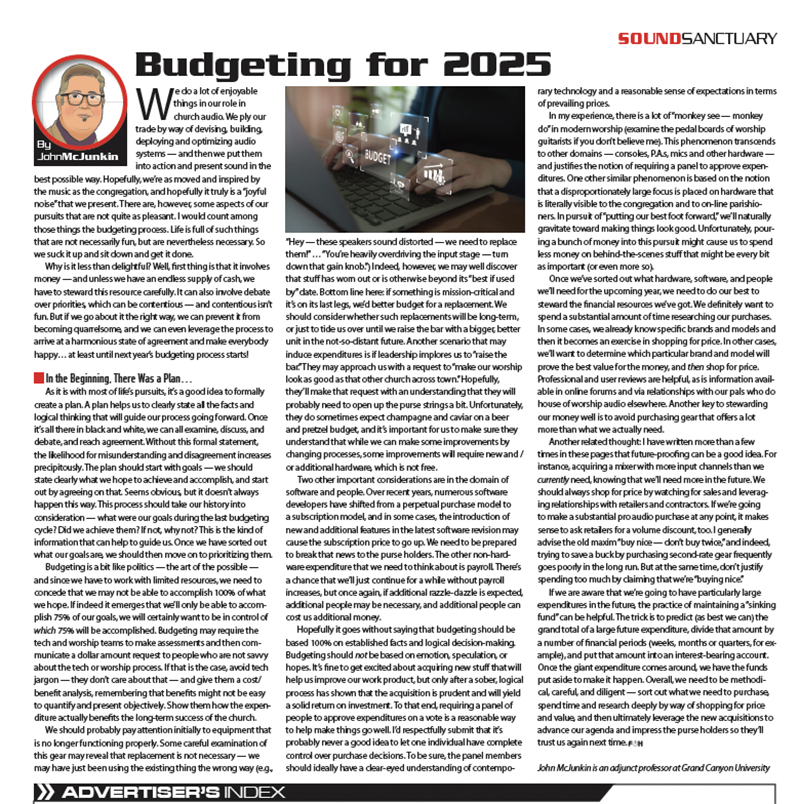Churches are inherently multipurpose, multi-use spaces. Any church that serves the community it resides in must be a multi-use space or it simply isn’t doing its job. Large and small churches alike host a diverse set of events, such as worship services, Christmas pageants, weddings, funerals, classes, training sessions, department meetings and even outside corporate clients. If you’ve worked at a church for any amount of time, you know that the demands on church facilities require them to be as flexible and user friendly as possible. If you are looking to upgrade or improve your multi-use spaces, here are some guidelines and ideas for getting it right.
Site Visit and Evaluation
I know it may seem strange to do a “site visit” of your own church, but if you go into it with that mentality, it will actually help you evaluate your space and make more effective upgrades. An outside A/V consultant or integrator will always do a site visit, so why not mimic that process internally? Multipurpose rooms and buildings at a church are used by a wide variety of people, from church staff to members of the congregation and even outside clients who may be paying to use your space. If you’re looking to improve your multi-use spaces, it is important to look at it from the perspective of these end users. What are their needs? What is their skill level with technology? What does a typical event in these spaces look like? Walk the space and document your findings to help inform your technology purchasing decisions.
Control Systems
Control systems such as Crestron, AMX or Q-SYS have come way down in price over the past few years, making them attainable for a larger subset of users. A QSC Q-SYS 110f is a great entry-level control processor for audio processing, while a Crestron DM frame might be more suitable if you need to switch both audio and video signals. If you have a facility that warrants a sizeable investment in technology but requires simple operation for end users, a control system might be in order. And if your room has a more advanced audio system for larger events, you can even design a control system to bypass your main audio console for the smaller stuff. To do this, have a subset of your sources split to the main audio console as well as your control system’s processor. For example, you might have the following sources feed both your control system and your main console via a splitter, or even via a simple Y cable:
- A few wireless mics, as many as your
facility typically requires - Audio input for a laptop, located on stage
- Audio input for a laptop at your FOH/tech booth
- A few additional utility inputs that can cover other scenarios.
Training and Documentation
We all know the realities of operating a church. There simply isn’t enough technical staff to babysit every room and every event, day-in and day-out. This is why training, documentation and printed instructions are so important for multipurpose rooms that will be used without technical support. Any good technical system starts with a set of as-built drawings that show how the equipment is wired. This will be helpful for troubleshooting, or when some of your tech staff with facility specific knowledge moves on to another job. If you are installing any sort of technical system, always try to document how it is wired, how it is powered, and how the racks are laid out. Once the system is installed, hold some basic training sessions for end users so they feel comfortable with the space. This gives them a feeling of ownership over the space so hopefully they’ll keep things in good condition, and it empowers them to use the facility without always asking the technical staff for help. A little bit of training on the front end can save you a ton of time providing support on the back end.
Must-Haves for Multipurpose Spaces
Having spent many years working with various churches, there are some common requirements that any church’s multi-use space is going to need in 2018. A list of these are below, and they aren’t necessarily limited to audio…
Microphones:
- A wired mic may be okay if you’re on a budget
- A couple of wireless handhelds if you can afford it
- A wireless bodypack with a headset mic is also useful
- Projectors or flat screen displays,
adequately sized for the room - If you can move to flat-screen displays, do it; the cost of projector lamps really adds up!
Computer Connections:
One or more HDMI computer connections. (Try to phase-out VGA use if possible!)
Computer Adapters:
- Mini display port > HDMI
- Mini display port > VGA
- USB-C > HDMI
- Others as needed.
Be sure to tag these with a sticker as being owned by your facility. People are less likely to walk away with them if they are tagged with a difficult-to-remove sticker saying “Property of Such and Such Church.”
Restore Checklist
There’s nothing worse than coming into your facility every day and finding it a mess. You’re now stuck cleaning up someone else’s mess for the tenth time this week. If you have a standard, default configuration for your room, create a “Restore Checklist.” This should be a simple, easy-to-follow guide that allows anyone to get your room back to its default state.
Unless you have highly technical users, keep it simple and focus on things like table placement, chair placement, stage layout and instructions for turning things off or leaving things on, whatever the case may be. This will save you a lot of trouble on the back-end and it will help people feel like they are taking good care of the facilities they use.