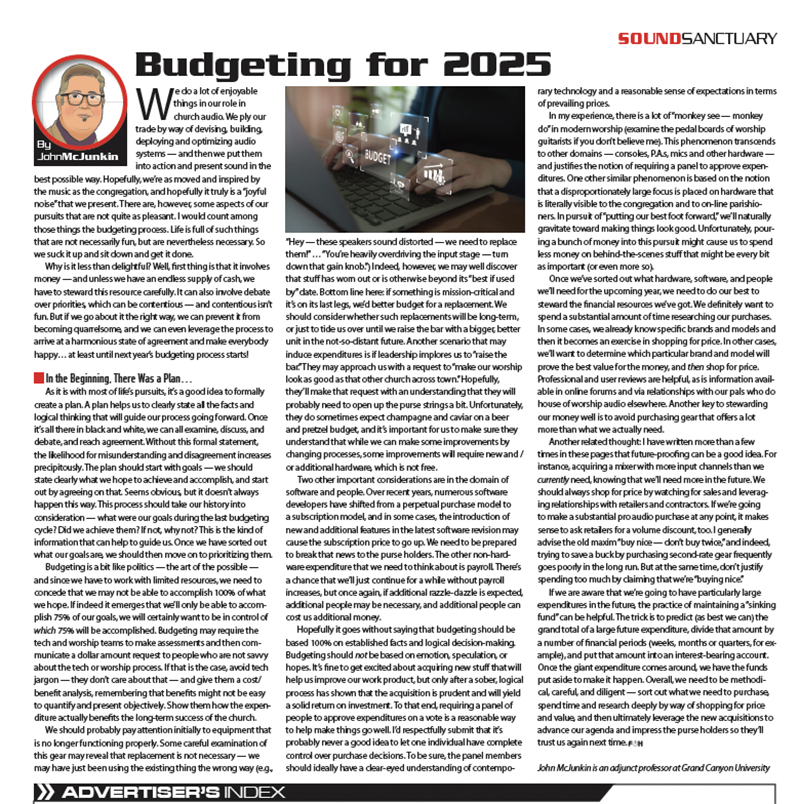When it comes to creating show paperwork and documentation, there are two types of people. First, there are those who view paperwork as the bane of their existence. Not that there’s anything wrong with that, some people’s brains just aren’t wired for doing tedious, repetitive tasks like creating diagrams or spreadsheets. Then, there are people like me — people who see creating paperwork as a labor of love. Some sick part of me really enjoys creating documentation like input lists and stage plots, and personally, I especially love creating wiring diagrams. I know, call me crazy, but it’s something that I’ve grown to really enjoy.
Input Lists
Some years ago I started to standardize the way that I created input lists. I wanted a consistent look and feel so that my staff and volunteers knew what to expect each time I gave them a set of paperwork. I certainly don’t create input lists every Sunday; it’s not necessary based on our setup, which is mostly repetitive. I create input lists and stage plots for special events such as Christmas Eve, Easter, Ash Wednesday, Good Friday, as well as numerous special events throughout the year. After a while, I started to develop what essentially became reusable templates for my input lists. I tweaked and changed the look and arrangement of them over the years until I settled on something I really liked, and I don’t think it’s changed much at all over the past few years. Most input lists I see are pretty bare and only incorporate the bare minimum information. There’s value in that type of input list because it’s easily readable.
On the other hand, I prefer to leave nothing to chance, so I tend to include a lot more information. My spreadsheet columns, working from left to right in Fig. 1, are as follows…
- Stage Rack Input (we don’t use a splitter)
- Subsnake 1 channel
- Subsnake 2 channel
- **Additional Subsnake columns as needed**
- Console Channel
- Description (i.e., Kick, Snare, Vocal, etc.)
- Mic/DI Type
- +48V Phantom Requirement
- Stand (STR=straight, SB=Short Boom, TB=Tall Boom)
From there, I also like to include some mix related information, mostly for myself if I’m the one actually mixing. For this, I often include (on the same spreadsheet)…
- VCA assignments
- Bus Assignments
- Insert 1 (plug-in)
- Insert 2 (plug-in)
Stage Plots
I keep my stage plots fairly simple. There are several pieces of software out there that allow you to do fancy looking graphical stage plots, but I prefer to keep mine plain, using basic shapes and a standard set of symbols. In addition to the typical items such as instrument placement, microphones and monitor wedges, I always include power drops, something that is often overlooked. I want everyone to know exactly where power is needed and how much. If you need dedicated circuits, like a separate 20A stage left and stage right, denote that somehow on your plot so it doesn’t get overlooked. In addition, if you are using the same symbols regularly, create a legend showing what each symbol means, and include it on every stage plot you do for consistency.
Wiring Diagrams
Wiring diagrams might not be something that you create on a regular basis, but there is nothing more helpful than documenting the way that your systems are installed and wired. I have been in so many different situations where there was little or no documentation on how a system was wired, and it can be very frustrating and time-consuming to figure it out from scratch. Many years ago, I created a basic, 11-by-17-inch diagram showing the most important connections in our Sanctuary. I laminated it and placed it in our FOH tech booth. Wouldn’t you know, my techs and I have referenced that diagram more times than I can count. It was well worth the effort.
If you have a professional A/V Integrator designing and installing your systems, they should be providing you with as-built drawings that document every aspect of each project. Honestly though, how often do you find yourself designing your own racks and wiring your own systems? If you’re anything like me, the answer is “fairly often.” If that’s the case for you, create your own wiring diagrams! You don’t have to be an AutoCAD master to do so. In fact, I don’t know AutoCAD at all, and I’m embarrassed to admit that I can only stumble through Vectorworks. Over the last few years, I’ve been primarily using a wonderful piece of software called Omnigraffle for all of my wiring diagrams, and I’ve found that it suits me just fine. Many other people use Microsoft Visio, so don’t think that AutoCAD is the end-all-be-all because it really depends on what you do.
Standards
If you are creating wiring diagrams, it helps if you standardize the way you draw symbols and label your lines. Most people, including myself, have created their own labeling systems and symbols over many years, which is admittedly better than nothing, but it doesn’t adhere to any sort of industry standard. Many people don’t know that InfoComm has produced two standards over the past several years that address standardized drawings and symbology.
The first standard was published in January 2015 and is entitled “ANSI-J-STD-710.” This was a collaborative effort between InfoComm, CEA and CEDIA, and the standard provides “a standardized set of architectural floor plan and reflected ceiling plan symbols for audio, video and control systems.” The standard itself is free to read and can be found on InfoComm’s website, although if you want the actual symbols, there is a charge to buy them. However, the free portion of the standard lays out guidelines for each symbol, so if you are graphically inclined, you can create them yourself at no cost.
The second standard that relates to creating diagrams (and the practice of wiring systems) was published in January of 2016, and is entitled “INFOCOMM F501.01:2015: Cable Labeling for Audiovisual Systems.” As the name would suggest, InfoComm is attempting to standardize the way that cables are labeled in audio/visual systems. These two standards, as well as some common sense and basic standardization, can add a lot of value to your paperwork. This creates an easier environment for you, your staff and volunteers to read and understand the documentation you produce, ultimately leading to better results.
Vince Lepore is the technical director at St. Luke’s United Methodist Church in Orlando and teaches live production at Full Sail University.