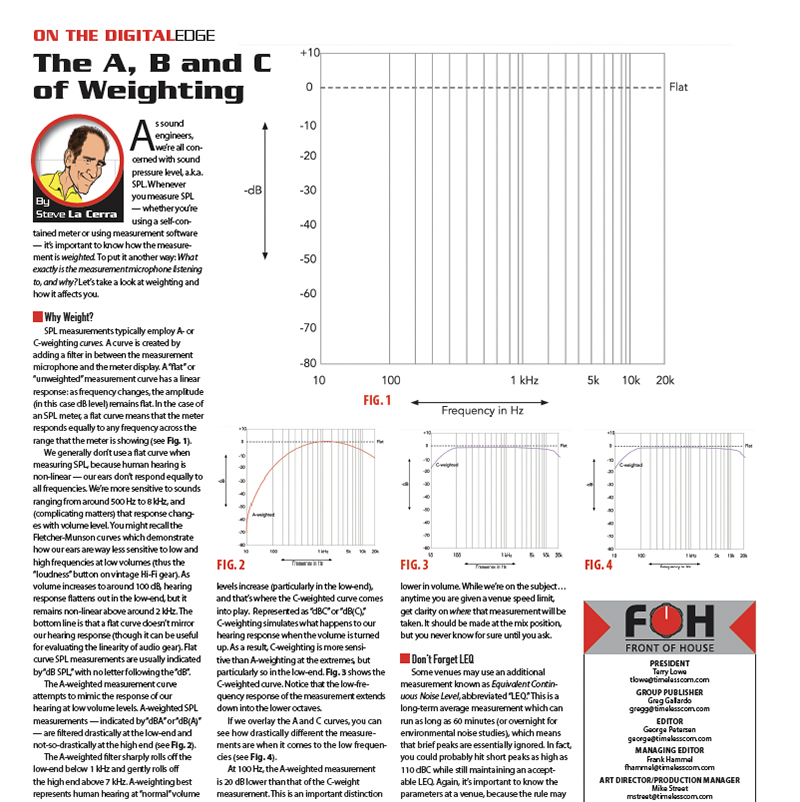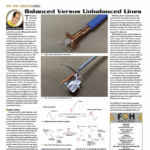Calling the Waves C6 a "compressor" is like calling Ben & Jerry's Phish Food "chocolate ice cream." It really doesn't complete the description. Users of Waves' C4 Multiband Compressor will find the C6 familiar, but the C6 adds two "floating" bands (details below) as well as a sidechain input. Combining this with the C6's ability to perform dynamic EQ results in an incredibly flexible and powerful dynamics tool that does way more than just "compression."
The Waves C6 can be purchased in a retail format or downloaded from the Waves website ($250/Native, $500/TDM). Waves Mercury V7 and SoundGrid Pro V7 owners covered by the Waves Update Plan are eligible to receive the C6 at no extra charge. C6 operates at sample rates up to 192 kHz with 24-bit resolution and authorization is via iLok. In addition to TDM and RTAS, C6 supports Audio Suite, VST and AU plugin formats.
A first look at the C6 can be intimidating. There are a plethora of parameters that can be adjusted globally or within specific frequency bands. Although you can simply set the master range to a negative value and dial down the threshold to achieve compression, that won't scratch the surface of what the C6 can do. Plan to spend some time exploring the C6's capabilities and become comfortable; you will probably not want to use it for the first time in a ‘grab it and growl' situation.
"Floating" Bands
The C6 divides the audio band into six sections, four of which are interrelated by the crossover points between them and a common bandwidth control. The remaining two bands are "floating" – they can be independently set for bandwidth and frequency. Each frequency band may be treated differently in terms of dynamics, providing control over threshold, gain, range, attack, release, solo and bypass. Most of these controls are familiar. Range determines whether compression or expansion takes place: set the range to a negative value to compress or a positive value to expand. You can simultaneously compress one band while expanding another, one reason why the C6 is so powerful. In the sidechain version of the C6 (selected when you instantiate the plugin) each band also has its own controls for internal or external key input and key listen.
Along the left edge of the C6 is a set of Master controls divided into two sections. The uppermost includes release time (manual or auto), behavior (electro or optical. Honestly, I could not hear much difference between the two) and knee (varies between hard and soft values). The lower Master section provides global controls for threshold, gain, range, attack and release. Making an adjustment to any of these Masters will cause that particular parameter to change in all C6 bands simultaneously, maintaining proportion of that parameter between each band until a band "bottoms out" (reaches the end of its adjustment range). For example, let's say you have the range of band 1 set to 0 (no dynamic change) and band 2's range is set to -8. If you pull down the Master range control 5 dB, band 1's range setting becomes -5 and band 2's range becomes -13 dB. As you continue to reduce the Master range, band 2's value will always be 8 dB below that of band 1 – until range for band 2 hits -24 (the max value), at which point the Master range control ceases to act. If you become lost when editing parameters, a ‘C6 Full Reset' under the Load menu returns all controls to default values.
The C6 screen shot (Fig 1) shows the aforementioned controls as well as the main display graph. The orange line in the display graph is called the Dynamic Line and indicates instantaneous changes in frequency response. When you adjust gain, the EQ curve changes. I found this a useful way to locate the frequency range at which I wanted to apply a change in dynamics. If you leave the range at 0 and set the threshold to 0, the C6 behaves like a ‘normal' static parametric EQ. Gain may be changed by dragging in the gain box or double-clicking on it and typing in a value. Grabbing the colored center frequency marker(s) in the display graph allows simultaneous changes of gain and center frequency. The gray, vertical crossover frequency markers in the main window can be dragged to a crossover point. Once you have located the frequency at which you want to modify your audio signal, set the range for compression or expansion. When adjusting range, the purple shaded area in the display graph provides a visual clue of what area of the spectrum will be processed when the signal crosses threshold and whether it will be expanded or compressed.
There are four fundamental combinations of C6 parameters that yield four "modes" of processing. Keep in mind that these functions can be set per band, so you can have different bands simultaneously performing different dynamic functions.
- Positive Gain + Positive Range: when the signal goes above threshold, an EQ boost that you have applied to a band is increased (the amount of the boost is expanded)
- Positive Gain + Negative Range: when the signal goes above threshold, an EQ boost that you have applied is decreased (the amount of boost is compressed).
- Negative Gain + Positive Range: when signal crosses threshold, an EQ cut that you have applied is made less severe (expanded)
- Negative Gain + Negative Range: when signal crosses threshold, an EQ cut that you have applied is made more severe (compression).
These four possibilities combined with the ability to tune frequency and bandwidth of the filters results in an absolutely mind-boggling amount of variations. Be aware that if you are increasing range (particularly via the global control) to achieve expansion, the result could be some very loud sound coming through your PA system.
What It's For
Some of the things that the C6 can do include simple de-essing and pop-filtering, but that's the tip of the iceberg. One example would be the way I processed a kick drum from a (let's be kind here…) less-than-stellar drummer. This guy hit the drums inconsistently, playing much harder during the chorus of a song than in the verse. His kick drum hits inevitably were dull thuds in the verse but had more slap in the chorus when he played the kick harder. EQ'ing the kick to make it brighter in the verse made it too bright in the chorus. C6 to the rescue. I applied a boost in the upper midrange (around 3.5kHz) to add some smack in the verse and set the Range negative. As the drummer hit the kick harder (resulting in more natural attack to the sound), the C6 compressed the EQ boost, keeping it from getting too bright and sticking out of the mix.
On a lead vocal, I was able to add a low-mid boost to add depth and intimacy during the quiet parts of a song, then adjusted the threshold so that when the singer started to sing loud, the amount of boost decreased. This allowed the voice to cut through the mix. On another lead vocalist, I used the C6's ‘Pooch Vocal' preset (props to Ken "Pooch" Van Druten for his programming contributions) to pop the voice forward of the band without sounding too loud or harsh, yet still having some ‘air' in the top end.
It's striking what the C6 can do by expanding a snare drum such as emphasizing the snares or accentuating the ring. You can set threshold to apply EQ on a sidestick/snare, but only when the drummer switches from sidestick to normal snare. Using one of the C6's presets on an overhead mic ("Drums> OHB"), you'd swear someone added a mic on the snare bottom.
The C6 would be a great tool if it stopped right here, but things really get interesting when you use the sidechain function. Suppose you are trying to get a guitar to poke through a mix by making it brighter, but when the lead vocal kicks in, the two sounds fight. You can use the C6 to apply the EQ, and then key compression of that EQ from the vocal so that, when the vocal comes in, the EQ on the guitar is tamed – keeping it from masking the vocal. In one application I patched the C6 on an acoustic guitar, keyed from a snare drum. The range was set to expand the mid/highs, and the threshold was set so that the C6 expanded the guitar every time that the snare hit. It sounded like the strummed guitar was accenting the 2 and 4 along with the snare(!). In another situation, I keyed the C6 from a vocal to duck the midrange of a music track. When the vocal entered, the mids on the track dropped in level (making room for the vocal), but the kick and hats of the dance track remained present, keeping the top end from getting dull and preventing a loss of impact in the bottom.
With Blue Öyster Cult's "Black Blade," I used the C6 on Eric Bloom's lead vocal with great success. Eric's voice is flanged for this song, and sometimes the flange can create a frequency peak in the upper midrange that sticks out of the mix too much. Using the C6 post-flange, I could tune the compression to be more aggressive in the upper mids, maintaining a smooth vocal sound without crushing the life out of Eric's performance.
The Waves C6 Multiband Compressor is an excellent (though complex) processing tool that is capable of performing just about any dynamic/equalization task you might conjure. It takes some time to learn, so you're probably not going to get instant gratification, but learning it is worth the effort. The C6 provides the ability to wrestle sounds into shape or gently coax them into just the right spot of your mix. I have to admit that I was not a big fan of multiband compressors, but I think I'm going to change my mind.