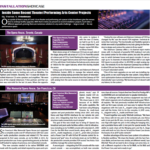More Techniques for Optimizing Streaming Productions
Nearly two years ago, for the May 2020 issue of FRONT of HOUSE, I wrote an article with techniques for optimizing streaming. Well, with recent Covid variants and pandemic upticks once again forcing live in-person events to be postponed or cancelled, venues and entertainers have re-embraced live streaming as an option to keep the music flowing. So with the P.A. rig packed away, it’s time to dust off the livestream gear once again.
As my streaming evolved, I made some interesting discoveries and gathered a few more techniques for stepping up the stream. I’m a lifelong audio hound, and yeah, some of these tips are picture-related, but these days, more than a few FOH readers are wearing more than one hat when it comes to streaming projects.
The Computer
When I started multi-camera livestreaming in 2014, I was using a 15” MacBook Pro laptop. Fully loaded with 16 gigs of RAM and a 1TB SSD drive, this powerhouse handled audio and video editing along with livestreaming. A Blackmagic Design Intensity Pro Thunderbolt interface managed the encoding tasks for an application called LiveStream Producer. In early 2020, I replaced Livestream Producer with the freeware OBS Studio (from developer Open Broadcaster Software, obsproject.com), as OBS was more compatible with social media platforms including Facebook Live and YouTube.
This setup served me well until mid-2021, when I started having computer performance issues. CPU usage was skyrocketing — over 60% — and the machine was running hot, causing the stream to drop frames, stutter and lose connections. I tried several methods to optimize OBS for the Mac, but the issues persisted. Additionally, the MacBook Pro required a special Apple adapter for a wired Internet connection.
I reached out to the OBS online forums and learned that OBS was originally developed for gamers, allowing the user to stream their gameplay while adding live video and audio of them playing the game. Most of these users were operating on the Windows platform with souped-up, home-built PC gaming computers.

Because the 15” MacBook Pro was getting close to retirement age (seven years is old for a computer!) and the integrated Nvidia Graphics Engine was no longer supported by Apple, I decided to replace it with a Windows gaming laptop. After some quick research and a visit to my local Costco, I ended up choosing a Lenovo Legion 5 (Fig.1). Designed specifically for gaming, this machine was built for speed using the latest Intel processor, dedicated Nvidia GeoForce gaming graphics, a high-resolution 16” LED display, heavy duty cooling, built-in Ethernet port and multiple USB-C 3.1 ports. The internal SSD and RAM were user upgradable, and a second data SSD could be added. Plus, it had this way-cool RGB color-changing keyboard!
I also updated the Intensity Thunderbolt interface with an Avermedia USB-C compact HDMI encoder. This universal bus-powered device was automatically recognized by Windows and did not require any special drivers or software.
I ran some side-by-side comparison tests between the 15” MacBook Pro and Lenovo Legion 5. Pushing a stream to Facebook while simultaneously recording it in OBS resulted in only 6% CPU usage on the Lenovo compared to 70% on the MacBook. The Lenovo never dropped frames or stuttered, and the machine did not get hot. When I pushed a multicast stream to YouTube and Facebook, the CPU usage only went up to 8% and the Lenovo’s fan ran a bit faster.
If you are looking for a streaming computer, seriously check out gaming machines. They are designed for high performance interactive video game applications, with better video graphics and Internet connectivity.
(Note to Mac users: I have not tried streaming on the new Mac M1 machine, but am planning to.)
PTZ Remote Controlled Cameras
I have never been a big fan of the “boardroom dome cameras” used in a lot of installed stream setups as their video performance and color rendering was not as good as the camcorders I was using. Unlike my battery-operated camcorders, dome cameras required local AC power, a control cable and video output cable. As their mounting brackets were intended for fixed installs and my stream rig is designed for portable use, I had no easy way to mount them.
I recently spent some time using an Alfatron full HD PTZ camera with remote controller and had excellent results. The camera supports full HD with HDMI or SDI video output and uses POE Ethernet for power and control. Its integrated pan/tilt function is very smooth, and the camera has a 30x zoom lens. I found that its color rendering matched my Sony cameras spot-on. The Alfatron camera also has a standard tripod mount, so I can use a quick-release plate to attach it to a Matthews C-stand or camera tripod.
The Alfatron joystick controller supports multiple selectable cameras, shot callup presets for each camera and allows for full control of each camera’s setup — including iris, white balance and focus. I found the joystick responsive and easy to use, permitting me to do slow, smooth camera movements on-air, while the recallable shot presets made it easy to key on individuals in the band for solos with the quick push of a button.
The Alfatron cameras and controller connect to a simple 5-port POE network switch. Operating as a stand-alone network, the switch routes control signals and power to the cameras. Although I could get video via the Ethernet connection, I found there was too much latency for it to be useful in livestreaming gigs.
My Alfatron camera, controller, network switch, 50’ Cat-5 cable and tripod plate pack neatly into their own travel case (Fig. 2) and has been a welcome addition to my streaming rig.

More Tips to Step Up Your Stream
Whether your stream rig is permanently set up in a venue or portable, these suggestions can help step up the stream experience.
Room Mic — Face it, in the video world, audio has always been the bastard stepchild to picture. But we all know that good sound goes unnoticed and bad audio can ruin your day. For many of my stream gigs, I request a stereo audio feed from the house console. Typically, these will mirror what is being fed to the house speakers. The problem is, the P.A. mix may not have everything in it, especially in a smaller club or venue. I always carry a small mixer and a stereo room mic to add some life to the house feed. If possible, I ask for submix outs or stems so I can at least control individual levels of drums, vocals, etc. Alternatively, I will ask for an aux send (pre-fader), which allows me to create an independent stream mix of the stage.
C-Stands — I usually run one or two fixed-position cameras along with my main hand-operated camera. Rather than use camera tripods to support these cameras, I have been carrying Matthews C-stands with grip heads. These rugged, adjustable stands allow me to raise a camera higher than a typical tripod and don’t take up as wide of a spread on the floor. Add a bit of beach (a sandbag or two) on the base to weigh them down.
Battery-Powered LED Video Lights — I do a lot of streams in clubs that have inexpensive RGB-LED stage lights. Although they look okay to the human eye (especially after a few beers), they don’t register well on a video camera. I bring a few AC/battery powered LED video lights to add some white light on the performers’ faces. I use the club lights to accent the stage with color for a pleasing TV look.
SDI-to-HDMI Adapters — My video switcher only has HDMI inputs, which is adequate for most gigs. However, all my video cameras have clean HDMI and SDI video outputs. Using standard RG-59 coax cable with rugged BNC connectors, SDI cable is more robust than HDMI cables and allows for much longer cable runs. At the switcher, I use Blackmagic Design’s inexpensive ($50-$60) Micro Convertors to convert the SDI signal to HDMI.
Audio Transport — At a recent stream gig, the facility’s P.A. console was a rackmount, iPad-controlled unit located backstage. FOH was a seat in the auditorium. As I had a fixed shot camera with XLR audio inputs located near the house P.A. rack, I simply ran the L/R audio feed from the house P.A. rack to this camera and transported audio and video back to the switcher via the SDI cable.
Audio Follows Video? NOT! — As sound and picture are transported together over HDMI and SDI, when you select a camera on the switcher, it also selects that camera’s audio. This is known as the “audio follows video when switching sources” function. I disable this feature so I can choose which audio input (HDMI via specific cameras or the switcher’s external audio input) to use for the stream, regardless of which camera is “on-air.”
Clapboard — Even though I transport audio and video together over HDMI from the switcher to the encoder, there is a potential for latency between sound and picture. Known in the video world as lip-sync, it’s dependent on the amount of processing affecting the video signal, causing video to lag behind audio. OBS lets users insert an audio delay in milliseconds to line up with picture. In my setup, this lag is about 220 ms, but I still carry a small “Hollywood Slate” clapper board so I can line up sound and picture if needed. The clapper board also allows me to slate the video if it is being recorded.
Grip Gear — In the motion picture world, grip gear refers to all the mounts, stands, clamps, gizmos and gadgets for supporting and mounting lighting equipment. Offered by companies such as Matthew’s Studio Equipment, Kupo Grip and Manfrotto, this hardware makes it easy to mount lights, room mics and even cameras. The Matthew’s C-stand and grip head are my go-to for setting up a fixed position camera. Matthew’s Micro-Grip series is ideal for mics and small lights, while the Mini-Matthellini clamp with 3/8” threaded pin can be used to attach a mic or small light to a wide variety of items. I find that Manfrotto lightweight aluminum tripod stands work well to get a room mic up higher than a standard microphone stand.
Like choosing the proper microphone for an instrument, having the right tools can improve what the viewer sees and helps step up the stream.
Steve Savanyu operates Buford T. Hedgehog Productions in Hudson/Macedonia, OH.